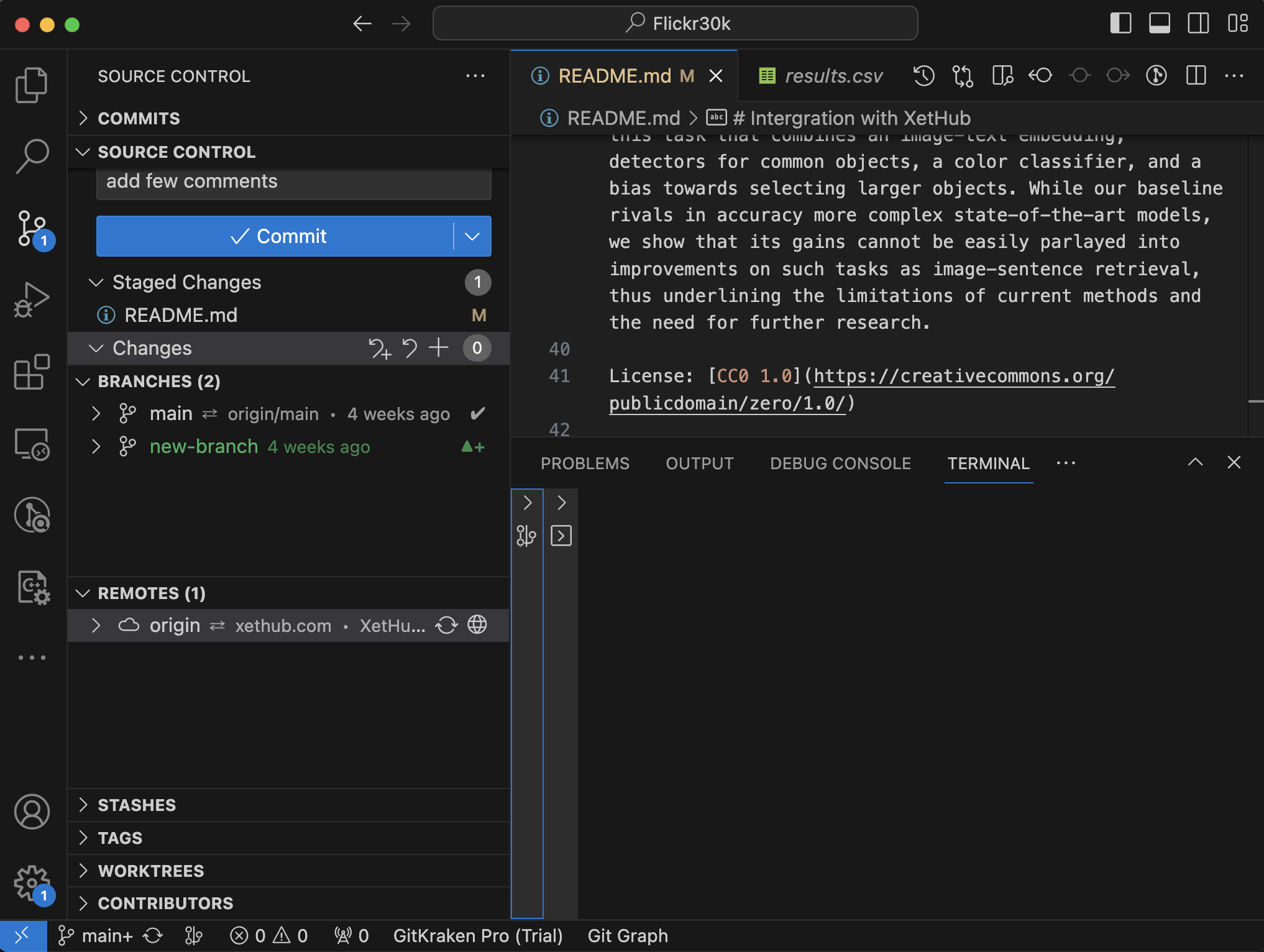Using XetHub with VSCode
Most modern IDEs include simple user interfaces for running Git commands with buttons and simple dialogs. This makes it incredibly quick to commit, stage, and push changes to a centralized version control system like GitHub or GitLab.
Since the Git-Xet extension uses Git under the hood, these features naturally work for repositories hosted on XetHub.
Setting a remote for VSCode
-
Open VSCode and run
Cmd + Shift + P(Ctrl + Shift + Pon Windows) to open the Command palette. Then, type "Git: Clone" and select it. If you have just installed the Git-Xet extension, you may need to restart VSCode before it will recognize the Git-Xet commands. -
Use the Access dropdown from your XetHub UI to copy the remote Git URL of your repository (e.g.,
https://xethub.com/XetHub/Flickr30k.git). -
You may be prompted to enter your credentials. Enter the information and press return.
VSCode is now set up to track your XetHub remote. You can create branches and commits, view changes, and push changes to XetHub from IDE's GUI.