Importing from Tableau Cloud
Sync your Tableau Cloud site to a XetHub repository for Git-backed versioning of Tableau datasources and workbooks. Benefits include:
- Version control: Track all changes to published datasources and workbooks via Git commits for automatic backup and infinite history.
- Rich summaries: Browse workbook and datasource summaries in the XetHub UI without opening Tableau.
- Difference views: Compare versions side-by-side with visual change highlighting for easy review and understandability.
Sync from Tableau through the XetHub UI
To import a site from Tableau Cloud, you must be a Site Administrator.
Setting up a sync will create a new XetHub repository that tracks updates made to the connected Tableau Cloud site.
-
Click the top right
+button in the XetHub toolbar and select the "Sync from Tableau" option. -
Configure the integration:
- Fill in your Tableau site settings and credentials:
- Server URL: For Tableau Cloud, use
https://10ax.online.tableau.com. - Site Name: Your Tableau Cloud site name. This value can be found in your Tableau Cloud URL:
https://10ax.online.tableau.com/#/site/<Site Name>/home. - PAT Name: Your Tableau personal access token (PAT) token. If you don't have one saved, create a PAT from your Tableau Cloud site's My Account Settings page.
- PAT Secret: Secret value of the PAT token created above.
- Server URL: For Tableau Cloud, use
- Fill in your Tableau site settings and credentials:
-
Name your repository and set its visibility, then click "Create Repository". Workbook and datasource edits to synced Tableau Cloud sites will automatically update in your XetHub repository as new commits.
How it works
On first setup, XetHub will use the credentials to pull all workbook and datasource files from the Tableau Cloud site specified via REST endpoints and create a commit in the repository. This initial sync may take a few minutes, depending on the size of your site. Webhooks are used to catch and update the repository on subsequent edits to your Tableau Cloud site, each of which will show as a new commit.
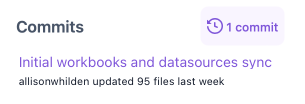
Manually trigger a Tableau import
Webhooks are not always reliable. When you want to ensure that you have the most recent versions of what's on Tableau Cloud, click the refresh icon in the right pane's Tableau Sync widget to trigger a manual sync of your Tableau Cloud site.
Updating your Sync settings
Renaming your site or updating your credentials? Navigate to Settings/Tableau in your repo, or simply click the Settings gear in the Tableau widget to save your changes. Note that your PAT Secret will be required for any updates.
Use cases
Site recovery
One simple benefit to Git-backed Tableau sites is that you never have to worry about accidentally overwriting an important dashboard. Use XetHub for unlimited, browseable history. Whenever you need to bring back an older version of a site, simply download the files from that earlier commit (or clone and checkout a commit if you're familiar with Git) and use tabcmd publish to push the recovered files back to Tableau Cloud from your terminal.
Asset browsing
Want to get a quick glimpse of what's in your Tableau Cloud site without bringing up the full dashboard? Click on any workbook (.twb) or datasource (.tds) file in the repository to see a snapshot of what's inside.

Difference views
To see changes from the previous version of a sync, click on a commit message in the right pane's Commits widget and expand the changed file(s) to see visually highlighted differences.

The difference view shown compares the changed file(s) in the selected commit against the prior version of the file(s). See our Tableau visualization docs for more on the views we provide.
Best practices
Since Tableau-synced repositories use Site Administrator privileges, be careful about setting the visibility of your repository. We recommend:
- Setting your synced repository as Private.
- Only inviting trusted collaborators, as all workbooks and datasources will be displayed to any viewers, regardless of the permissions set on your Cloud site.
- Only inviting trusted co-owners, as co-owners will have access to all repository settings.
We currently only support one-way sync from Tableau to XetHub, and any changes made to the XetHub repo directly may be overwritten by the next automatic sync from Tableau Cloud.
Share your feedback
This is our MVP release of Tableau Workbook Sync to XetHub. We welcome feedback or suggestions!